Showing posts with label cwm. Show all posts
Showing posts with label cwm. Show all posts
Saturday, October 29, 2016
Galaxy Star Pro Dous GT S7262 Flash CWM Recovery Root
Galaxy Star Pro Dous GT S7262 Flash CWM Recovery Root

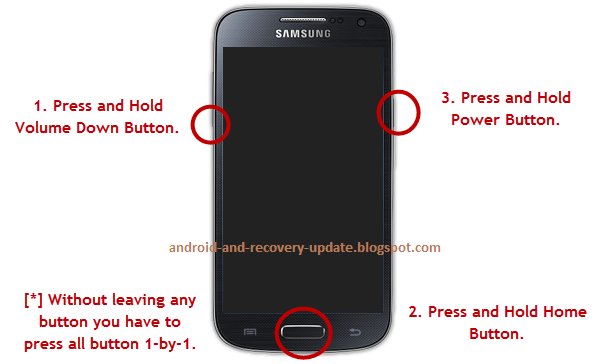
SAMSUNG S7262 How To Root And CWM Flash
Samsung Galaxy Star Pro Duos is a low range dual SIM smartphone from Samsung, some devices are rooted directly and only rooting dont fully customize an Android device, thats why we are now Flashing/Installing a custom Recovery so that we can root Samsung Galaxy Star Pro Duos and also Flash Custom ROMs.
Before You Begin: (must do)
1. Drivers should be properly installed on your PC, if not so go to: Samsung USB Drivers.
Samsung Andorid USB Driver for Windows | SAMSUNG Developers
Downloads:
1. Recovery.tar
Zippyshare.com - recovery.tar
2. Odin
https://docs.google.com/uc?export=download&id=0BxzKWBQ99T28SlR1bUcweVhVS3c
Flashing Recovery:
1. Download the above both files.
2. Extract the Odin zip file.
3. Open the Odin
4. Turn off your device.
5. Turn it on in download mode by pressing Volume Down + Power Button + Home Button at the same time, dont leave buttons until a Warning screen appears, leave the buttons when Warning screen appears, and then press Volume Up button to continue to Download Mode.
6. Connect Your device to PC via USB Cable.
7. Added! message will be shown in message box of Odin.
8. Now in Odin click on PDA and choose the Recovery.tar zip file.
9. Then click Start. Your device will be flashed with a custom recovery.
To go into Recovery Mode, Press and hold Volume Up + Home Button + Power Button at the same time, you will see phone starts in Recovery Mode.
Available link for download
Wednesday, October 12, 2016
Tool Flash CWM TWRP PhilZ or Stock Recovery for Nexus 5
Tool Flash CWM TWRP PhilZ or Stock Recovery for Nexus 5
Nexus 5 recovery flasher tool is a simple tool which can install the most familiar custom (CWM, TWRP, PhilZ) and stock recovery image for Google Nexus 5 phone easily using fastboot mode.
Requirements :
Downloads :
Requirements :
- Recovery flasher tool.
- Unlocked Nexus 5 bootloader.
- Installed Google USB driver.
- Windows PC.
- Turn off your Nexus 5 and put it into fastboot mode (power + vol down) buttons.
- Extract the tool, Open extracted folder and double click "Nexus5_Recovery_Flasher.bat"
- Type the number of your choice from the list and press Enter key on your computers keyboard to continue.
- Connect your device to PC via USB cable (wait until your PC detect it).
- Follow the on screen instructions ...
YT video link : https://www.youtube.com/watch?v=7O3nJEN0wXc
Notes : - This process wont wipe your data.
- Your Nexus 5 phone must have unlocked bootloader.
- Use this tool at your own risk.
- Credit goes recovery developers CWM, TWRP, PhilZ and Goolge.
How to install USB driver for Nexus phones ...
- Download and unzip the downloaded driver file "latest_usb_driver_windows.zip".
- Connect your nexus to PC
- Right click on my computer and choose "Manage"
- Click on "Device Manager" and you should see your device name, right click on it and choose "Update Driver Software..."
- Browse your computer for the extracted folder "usb_driver".
Downloads :
- Recovery flasher tool HERE, v1.01
- Google USB driver HERE
Available link for download
Friday, September 30, 2016
How to Update Samsung Galaxy S Duos 2 S7582 Android 4 2 2 Jelly Bean and Install CWM Recovery
How to Update Samsung Galaxy S Duos 2 S7582 Android 4 2 2 Jelly Bean and Install CWM Recovery

This tutorial uses CWM recovery released by XDA-Developers member, ahmedhameed. The CWM recovery allows Galaxy S Duos 2 users to root their devices without any difficulty.
Disclaimer: Rooting voids the warranty of your device. We and the developer of this rooting procedures shall not be held responsible if any undesirable outcomes may happen to your device. use of this root guide is solely at your own risk!
Pre-Requisites
1. Install USB Drivers for Samsung Galaxy S Duos 2 on your computer.
2. Enable USB Debugging Mode on the phone by navigating to Settings >> Developer Options.
3. Make a backup of all your important data before following the guide.
4. The Galaxy S Duos 2 should be factory unlocked and not locked to any particular carrier.
5. Ensure the battery of the phone is charged more than 80 percent.
6. The CWM recovery works only on the Galaxy S Duos 2 (GT-S7582). Applying this on any incorrect variant might brick the device. Verify the model number of the Galaxy S Duos 2 by selecting Settings >> About Phone.
Files Required
1. CWM (recovery.tar.md5)
2. SuperSu (UPDATE-SuperSU-v1.34.zip) or the latest version
3. Odin 3.07
Steps to Install CWM Recovery on Galaxy S Duos 2 S7582
Step 1: Extract the Odin 3.07 file using WinRAR/7-Zip/WinZip or any other extracting tool.
Step 2: Copy the SuperSU .zip file to the SD card of your phone.
Step 3: Switch off the Galaxy S Duos 2. Then boot the device into Download Mode by pressing and holding Volume Down, Home and Power buttons together until a construction Android robot icon with a warning triangle appears on screen. Now press the Volume Up button to enter Download Mode.
Step 4: Run Odin on the computer as an Administrator.
Step 5: Connect the Galaxy S Duos 2 to the computer using USB cable while it is in the Download Mode. Wait until Odin detects the device. When the device is connected successfully, the ID: COM box will turn to light blue with the COM port number. Additionally, the successful connected will be indicated by a message saying Added.
Step 6: In Odin, click the PDA button and select the recovery.tar.md5 file. Make sure that the F. Reset Time, Auto Reboot and Re-Partition checkboxes are NOT selected.
Step 7: Double-check and click Start button in Odin. The installation process will now begin.
Step 8: Once the installation process completes, you will see a PASS message with green background in the left-most box at the very top of the Odin. You can now unplug the USB cable to disconnect your device from the computer.
Steps to Root Galaxy S Duos 2 S7582 via CWM Recovery
Step 9: Boot the device into CWM recovery by pressing and holding Volume Up, Home and Power buttons together.
Step 10: In CWM recovery, select "install zip from sdcard" and then select "choose zip from sdcard". Now, navigate to the SuperSU .zip file that you copied earlier and confirm the installation by selecting Yes.
Step 11: Once the installation process completes, return to main recovery menu and select "reboot system now".
Samsung Galaxy S Duos 2 S7582 running on Android 4.2.2 Jelly Bean is now rooted successfully. You can now install any app that requires root permission. Verify the root status of the device by downloading Root Checker app from Google Play Store.
Note: Many Samsung devices store a flash counter that keeps track of how many times you have flashed custom firmwares to your device. Triangle Away can be used to reset the flash counter to zero.
Screenshot: Install CWM recovery via Odin
Thanks to all fellas at XDA who first tried out this rooting technique. This method was originally posted via XDA-Developers original thread.
Available link for download
Tuesday, September 20, 2016
How to Install CWM Recovery Root Samsung Galaxy S3 S4 Note 2
How to Install CWM Recovery Root Samsung Galaxy S3 S4 Note 2
In this guide we will show you how to flash/install ClockWorkMod recovery to root ANY Samsung galaxy S3, S4 and Note 2 (International, LTE, Cricket, T-Mobile, Sprint, US Cellular, Metro, ... ) which are running on Android 4.0.4, 4.1.1, 4.1.2, 4.2.2 and 4.3 jelly bean.
We will use CWM recovery to push root files to system, all what you need is to read this article carefully and follow all the steps.
Requirement :
- ClockWorkMod recovery file
- Odin3
- Charged Samsung galaxy Device
- Root files
- USB cable
- Windows PC
Before Starting :
- Download and Install Samsung Kies or Smanung mobile USB driver (Skip it if you already have Kies on your PC).
- Download and Extract the correct ClockWorkMod recovery file for the model of your device
- Download and Extract Odin3
- Download Root files
- Disconnect all devices which are connected to USB Ports
- Stop your antivirus and Kies software
Steps :
- Send UPDATE-SuperSU-vX.XX.zip to any folder on the internal storage ex:Download
- Run Odin3 as administrator
- Click on PDA (or AP if you are using Odin3 v3.09) and navigate to the extracted recovery.tar file
- Make sure that re-partition is not selected and reboot too
- Put your device in download mode
- Connect your device to PC via USB cable and wait until you see a sign in ID:COM and Added in Odin3
- Click Start and wait few seconds
- After Odin3 display PASS or RESET, unplug USB cable
- Put your device in recovery mode
- Choose install zip > choose zip from /sdcard > 0 / > the folder which contains root file (in my case : Download/) > UPDATE-SuperSU-vX.XX.zip > Yes.
- Wait few seconds
- Choose Go Back > reboot system now
- Open SuperSU app and disable KNOX.
YT video link : http://www.youtube.com/watch?v=JTkdCkKgg2k
Notes :- This process wont delete any data, but backup your important data just in case this process corrupt your files.
- Flashing custom recovery will void the warranty of your device.
- Do not disconnect the cable or turn off the device while flashing recovery file.
- I am not responsible if something happened to your device (use this AT YOUR OWN RISK).
- Some devices have a locked bootloader, unlock it first before flashing the recovery file (ex : Verizon, AT&T).
- I have just converted "*.img" files from clockworkmod website to "*.tar" file which can be flashed by Odin3 (You can convert it by following this easy TUT : How to Convert *.img to *.tar.md5)
- Credits : Chainfire website > root files and CWM team website > CWM recovery files.
- Odin3 v3.04 HERE, v3.07 HERE, v3.09 HERE
- Latest Samsung Mobile Driver HERE
- Latest Samsung Kies HERE
- Latest Samsung Kies 3 HERE
- UPDATE-SuperSU-vX.XX.zip HERE
- SGS3 (AT&T) Ver 6.0.4.3
- SGS3 (Cricket) Ver 6.0.4.3
- SGS3 (Metro) Ver 6.0.4.3
- SGS3 (Sprint) Ver 6.0.4.3
- SGS3 (T-Mobile) Ver 6.0.4.3
- SGS3 (US Cellular) Ver 6.0.4.3
- SGS3 (Verizon) Ver 6.0.4.3
- SGS3 LTE (GT-I9305) Ver 6.0.3.6
- SGS3 (GT-I9300) Ver 6.0.4.4
- SGS4 (AT&T) Ver 6.0.4.4
- SGS4 (Cricket) Ver 6.0.4.4
- SGS4 (Canada/Bell) Ver 6.0.4.4
- SGS4 (Sprint) Ver 6.0.4.4
- SGS4 (T-Mobile) Ver 6.0.4.4
- SGS4 (US Cellular) Ver 6.0.4.4
- SGS4 (Verizon) Ver 6.0.4.4
- SGS4 LTE (GT-I9505) Ver 6.0.4.4
- SGS4 (GT-I9500) Ver 6.0.3.2
- SGS4 (C Spire) Ver 6.0.4.4
- SGN2 (AT&T) Ver 6.0.4.3
- SGN2 (Sprint) Ver 6.0.4.3
- SGN2 (T-Mobile) Ver 6.0.4.3
- SGN2 (Verizon) Ver 6.0.4.3
- SGN2 LTE (GT-N7105) Ver 6.0.4.1
- SGN2 (GT-N7100) Ver 6.0.4.4
Available link for download
Wednesday, August 17, 2016
How To ROOT Install CWM Recovery on Samsung Galaxy S3 CF Root
How To ROOT Install CWM Recovery on Samsung Galaxy S3 CF Root
CF Root for Samsung galaxy S3 GT-I9300 and GT-I9300T
By using this guide you can root the galaxy S3 which running on Android ice cream sandwich or jelly bean (4.0.4, 4.1.1, 4.1.2, 4.2.1)
Rooting instructions :
Backup your data first
1- Download CF-Root-SGS3 file (Link below)
2- Unzip the downloaded file only one time
3- Open "Odin3" as administrator
4- Click on PDA button and browse to the CF-Root-SGS3-vX.X.tar file that you extracted

 5 - Disconnect any device connected to USB ports on your computer and disable your antivirus software
5 - Disconnect any device connected to USB ports on your computer and disable your antivirus software
6 - Shut down your device
7 - Put your device into Download Mode (Volume Down + Home + Power)
8 - Volume up to continue
 9 - Connect the device to your computer by USB cable and wait until you get a sign in Odin (ID:COM section) and "Added" in message
9 - Connect the device to your computer by USB cable and wait until you get a sign in Odin (ID:COM section) and "Added" in message
10 - Make sure re-partition is NOT TICKED [Very important]

11 - Click Start and wait a few seconds.
 Notes :
Notes :
~ Check this if you face problem after rooting How to Fix Android 4.3 Jelly Bean Rooting Problem for Galaxy S3/S4/Note 2/3
~ Do not disconnect the cable or turn off the device while rooting
~ This stuff is made ONLY for the GT-I9300 and GT-I9300T
~ I am not responsible if something bad happened to your device (use this AT YOUR OWN RISK)
~ It will void the warranty of your device
~ Download and Install Kies or Samsung mobile driver, if you didnt get a sign in ID:COM or "Added" in message box
~ It will install : "Root: SuperSU","Recovery: ClockWorkMod","Util: CWM Manager"
~ Credits go to "Chainfire" (CF-Root developer)
~ XDA "CF-Root" thread http://goo.gl/asDw5
Downloads :
CF-Root-SGS3-v6.4.zip HERE
Odin3_v3.04 HERE, v3.07 HERE, v3.09 HERE
Latest Samsung Mobile Driver HERE
Latest Samsung Kies HERE
By using this guide you can root the galaxy S3 which running on Android ice cream sandwich or jelly bean (4.0.4, 4.1.1, 4.1.2, 4.2.1)
Rooting instructions :
Backup your data first
1- Download CF-Root-SGS3 file (Link below)
2- Unzip the downloaded file only one time
3- Open "Odin3" as administrator
4- Click on PDA button and browse to the CF-Root-SGS3-vX.X.tar file that you extracted
6 - Shut down your device
7 - Put your device into Download Mode (Volume Down + Home + Power)
8 - Volume up to continue
10 - Make sure re-partition is NOT TICKED [Very important]
Done !
~ Check this if you face problem after rooting How to Fix Android 4.3 Jelly Bean Rooting Problem for Galaxy S3/S4/Note 2/3
~ Do not disconnect the cable or turn off the device while rooting
~ This stuff is made ONLY for the GT-I9300 and GT-I9300T
~ I am not responsible if something bad happened to your device (use this AT YOUR OWN RISK)
~ It will void the warranty of your device
~ Download and Install Kies or Samsung mobile driver, if you didnt get a sign in ID:COM or "Added" in message box
~ It will install : "Root: SuperSU","Recovery: ClockWorkMod","Util: CWM Manager"
~ Credits go to "Chainfire" (CF-Root developer)
~ XDA "CF-Root" thread http://goo.gl/asDw5
Downloads :
CF-Root-SGS3-v6.4.zip HERE
Odin3_v3.04 HERE, v3.07 HERE, v3.09 HERE
Latest Samsung Mobile Driver HERE
Latest Samsung Kies HERE
Available link for download
Subscribe to:
Posts (Atom)