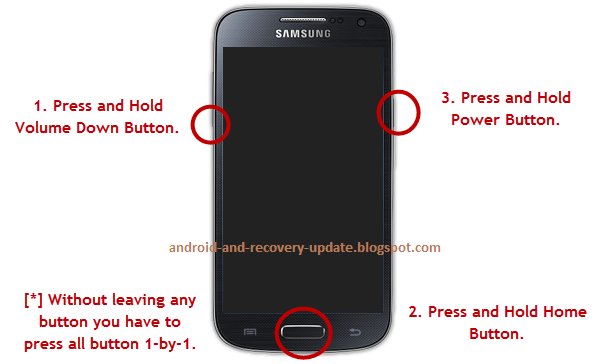The newest firmware build is I5510XWKPH newer than previous build I5510XWKPA, I5510POKP8 and I5510XWKPG. This firmware is was spotted on Kies to
Note: This firmware is only compatible and flashable with Europe and Asia version of Galaxy 551 GT-I5510. Other versions like Galaxy 551 GT-I5510M and GT-I5510L in North and South America cannot use this ROM for it has a different Baseband Radio build. So dont ever try attempting to install this other than GT-I5510 instead find any custom ROMs that supports for your devices for there is no Gingerbread firmware updates so far in these areas.
Disclaimer: Droidangel shall not be held responsible if anything happens to your device by following this guide.You at your own risk. Flashing firmwares is for advance users only. This is a bit risky for beginners.How to install I5510XWKPH stock ROM on Samsung Galaxy 551 GT-I5510 and upgrade it to Android 2.3.6 Gingerbread.
Before you proceed always back-up all important data stored from the device. We are flashing firmware here, so it is better to be prepared better than sorry if something went wrong.
Ensure that the battery is fully charge, I fully recommend fully charge batteries, I already encountered a weak battery that shows 80% power but it suddenly shut downs, for it is already weak. So, make sure that your battery is completely 100% working. Power failure while flashing will brick your device in no time.
Use a PC/laptop runs in windows OS, make sure that the USB port is working.
Grab these files youll need for flashing
Odin 4.42 (this version flash smoothly for it has an enhance mode support)
CALLISTO_v1.0.ops (This is the default OPS file for Galaxy I5510 that tells Odin you are going to flash the right device.
USB driver (needed if you havent installed on your PC)
Stock ROMs
Hungary
firmware info:
I5510XWKPH - VDH
PDA: I5510XWKPH
CSC: I5510VDHKP3
Phone: I5510XWKP1
Czech Republic
firmware info:
I5510XWKPH - XEZ
PDA: I5510XWKPH
CSC: I5510XEZKP2
Phone: I5510XWKP1
All 2.3.6 Gingerbread Firmwares Download
GT-I5510_AUT_I5510XWKPG.zip - Switzerland
GT-I5510_BOG_I5510POKP8.zip - France (bouygues)
GT-I5510_BSE_I5510XWKPG.zip - Belgium
GT-I5510_DBT_I5510XWKPB.zip - Germany
GT-I5510_DRE_I5510XWKPG.zip - Austria (tre)
GT-I5510_MOT_I5510XWKPG.zip - Slovenia (mobitel)
GT-I5510_NEE_I5510XWKPG.zip - Nordic Countries
GT-I5510_PAN_I5510XWKPJ.zip - Hungary (telenor)
GT-I5510_SEB_I5510XWKPG.zip - Baltic
GT-I5510_TPH_I5510XWKPJ.zip - Potugal
GT-I5510_VD2_I5510BUKP7.zip - Germany (vodafone)
GT-I5510_VDH_I5510XWKPH.zip - Hungary (vodafone)
GT-I5510_VGR_I5510BUKP7.zip - Greece (vodafone)
GT-I5510_VNZ_I5510BUKP7.zip - New Zealand (vodafone)
GT-I5510_VOD_I5510BUKP7.zip - United Kingdom/Ireland (vodafone
GT-I5510_XEF_I5510POKP6.zip - France
GT-I5510_XEN_I5510XWKPG.zip - Netherlands
GT-I5510_XEO_I5510XWKPG.zip - Poland
GT-I5520_NRJ_I5510POKP6.zip - France
1. Extract the file after download.
2. Run Odin
3. Click on the OPS button then select and load the CALLISTO_v1.0.ops
4. Tick on One Package checkbox, then tick on the One Package button on the bottom of Odin. ( I used the Czech firmware in this guide)
Now find the extractedI5510XWKPH_I5510XEZKP2_I5510XWKP1_HOME.tar.md5 and load it.
Wait a couple of seconds for it will checking out the md5 checksum for possible errors or incorrect.

5. Set the Galaxy 551 into "Download Mode" turn it OFF, then Press and hold the Q key and Power key" simultaneously. You will then see a downloading screen.
6. Connect the phone to PC, the ID:COM in Odin will turn to yellow if the device is already detected.
see the picture below. If Odin then recognize the phone, hit the "START" button to begin flashing.
DO NOT TOUCH or INTERRUPT the phone while the flashing is in progress. Wait until it completely finishes.

8. You will then see a word PASS" once its successfully finishes installing the firmware. The device will then reboot. Then unplug it from PC/laptop.

Do full factory reset, this is useful if youll experience bootloops after flashing. Master reset by code*2767*3855# or via recovery mode pressing the "T key and Power key" will get you in recovery mode just scroll down to Wipe Data/Factory reset.

How to change to another CSC settings. This guide is originally created byskilledchaos, you can also visit his blog at http://galaxy551.wordpress.com/ to learn more on how to tweak your Galaxy 551 like rooting installing CWM and other stuff.
1. Flash the file GT-I5510_CSC-xxxxxx.tar.md5 via Odin 4.xx
2. You may want to control the result of your flash by calling *#1234# and looking at line 3
3. Call *#06# to find out your devices IMEI and note it
4. Call *#272*IMEI# (instead of IMEI type the result of step 3)
5. Select your favourite language / area, e.g.:
CPW => English ~ UK (CPW) => QWERTY (with GBP pressing Alt+F)
DBT => German ~ Germany => QWERTZ (with EUR pressing Alt+F)
ITV => Italian ~ Italy => QWERTY (with GBP pressing Alt+F)
XEF => French ~ France => AZERTY (with EUR pressing Alt+F)
XEO => Polish ~ Poland => QWERTY (with GBP pressing Alt+F)
XEU => Engish ~ UK (Open) => QWERTY (with GBP pressing Alt+F)
NOTE: If you change the CSC settings, your device will be resetted! Therefore backup your personal data! Your microSD cards content will not be harmed.
6. Dont forget to control the language settings for Swype
7. You may delete all folders of languages you arent interested in from the system partition (go to /system/csc) to free up valuable space
8. You may also delete T9 support for all languages you arent interested in from the system partition (go to /system/T9DB) to free up valuable space